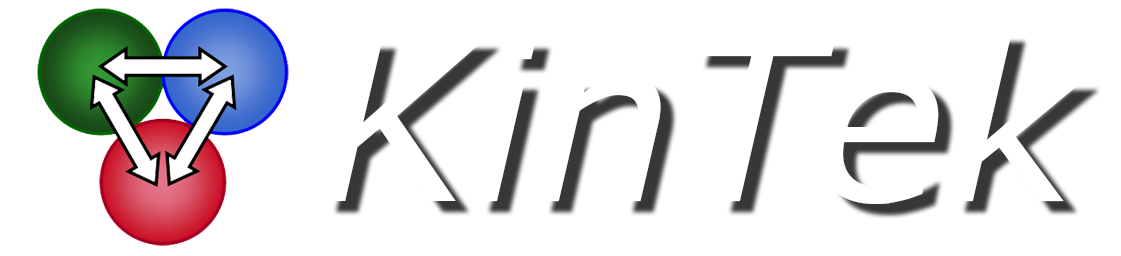KinTek is now a registered Apple Developer, and users should no longer have any issues installing on Sierra.
Here you will find how to resolve the issue of KinTek Explorer not installing on MacOS Sierra:
Once downloading the KinTek Explorer on http://kintekcorp.com/software/
- You will need to unzip the file
- Open the file once unzipped
- If file doesn't open go to System Preferences> Security & Privacy > Allow KinTek Explorer to be downloaded
- Drag KinTek Explorer outside the downloads folder onto the Desktop
- Drag back KinTek Explorer into the downloads folder
After following the steps should resolve the installation issue. The reason why the issue occurred on MacOS Sierra is due to Apple's advancing security protocols. KinTek Explorer is downloaded from the internet and not from the App Store. At this point, we are not a registered Developer with Apple. We are in the works of becoming a registered developer with Apple. We apologize for the inconvenience any questions visit our support page on kintekcorp.com.
Updated on March 17, 2017